|
| We're compatible with all Android TV models! |
To get our IPTV channels you'll need an Android TV. These smart television sets commonly include a native feature/app called Live Channels, make sure yours does too. Also, you'll need to install the free Cumulus TV app available on Google Play. Then follow these instructions:
- Open the Cumulus TV app on your Android TV.
- Select 'Manage' from the main menu, then click on 'Add New Link'.
- Type exactly (no spaces), or copy/paste one of our playlist URls. Use the 'Android TV Remote Control' app for Android or iPhone, for easy input.
- A number of channels found should be displayed, then select 'Update'.
- Click the 'Back Button' on your remote a few times, until you exit the app.
- Select 'Settings' from the TV's 'Home Menu', then 'Channels', then 'Channel Setup'.
- Choose 'Cumulus TV', then 'Setup'. Channels will then be loaded to your TV, click on 'Show/Hide Channels' to customize your list. Do this each month to insure continuos updates.
- Exit back to the 'Home Menu', then select 'Channels' from 'Inputs', or just press the 'Input Button' on your remote, then select 'Channels'.
- You should now be able to switch channels using the buttons on your remote, or click on the 'Discover Button' for faster channel surfing.
- Add as many playlists as you wish, all channels are numbered to avoid duplicates. Enjoy!
 |
| The 'Cumulus TV' app is required to view our channels. |